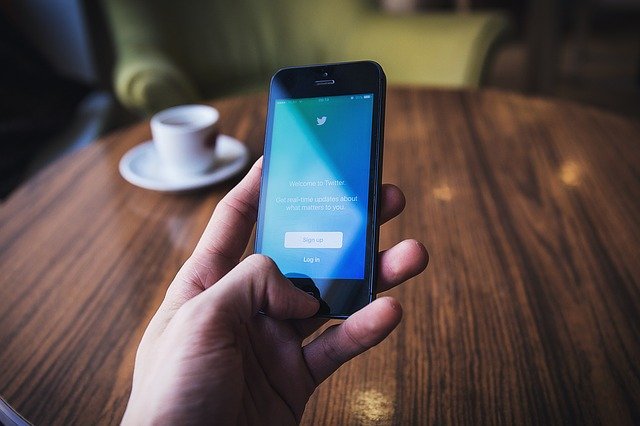
Every individual on an average basis needs to take at least one screenshot daily. There are numerous reasons why we take a screenshot on Android phones. Just like:
Firstly, there is something on social media that you love the most, and you want to save in your gallery.
You need to send proof of your payment.
It would help if you got something printed out, and you are unable to download the image from Google. The only option left now is to click the screenshot.
These above-stated examples make crystal clear that screenshot is just like a necessity in today’s time. Regardless of the reasons, taking a screenshot is an essential function of Android phones that every individual must know how to perform. In this article, you will come to know how to take a screenshot on Android phones.
How To Take A Perfect Screenshot On Android Phones On Pixels
Of course, the process of taking a screenshot on various Android phones differ between models. But most of them are quite similar. Pixel series is how an Android is supposed to be, and as a result screenshot method that works for pixels generally turns out to be effective on every Android phone.
Generally, there are two ways to take a screenshot of a pixel.
The first one is by making the use of hardware buttons. In this, you need to long-press both the volume down and power buttons at the same time for a screenshot. After a second, you will observe that the screenshot is taken and is ready for use. There is an editor for the screenshot on most Android phones running Android 11 on the latest one. This editor for the screenshot on Android phones appears on the screen when you take a screenshot.
Secondly, instead of using your hardware buttons, you can also use an excellent software method. In Android 11, the multitasking screen has a screenshot button that chapters the first app’s view without the status bar and navigation bar’s visibility.
How To Take A Perfect Screenshot On Samsung Galaxy Phones
Taking a screenshot on an Android smartphone is usually the process of long-pressing the volume down and power button. Unfortunately, the latest Samsung Galaxy phones do not have this as a default function. Since the launch of Galaxy Note 10, the side buttons of the mobile phones have been most. Now instead of pressing volume and power buttons, you need to Trigger the power menu with the default ones.
Once you have taken a screenshot on Android phones and the action bar will appear at the bottom of the display with the shortcuts full stop, you can use the shortcuts to add, share or tag it on social media and other apps. This bar also contains the option of capturing a long screenshot.
Not only this, but you can also ask Bixby to take a screenshot. Alto Android phone users do not love Samsung voice assistants, but it is perfect for controlling the device functions and settings. All you have to do is give your Bixby instructions and ask it to take a screenshot on Android phones.
Conclusion
Knowing how to take a perfect screenshot on Android phones is the basic necessity in this digitized era. So be independent and do your work yourself by learning it through our articles.





